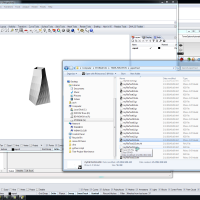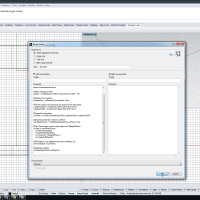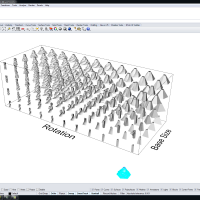Automating Grasshopper Part 5
Course or Collection:
Software:
Tag:
Video Duration:
27 minutes
Unrolling Surfaces and Nesting them with python. In this tutorial we start with the tower that we were working on before and discretize it into quad panels. We automate the nesting of the panels based on their bounding polygons. This isn't super sophisticated nesting but it gets the job done. It's similar to these tutorials Quad Panel Fabrication and Laser Cutter Workflow but way faster. We actually don't do tabbing in this defintion, maybe in the next one.
You can get the code for this and all the other lessons on our github.
#Unrolling Surfaces with Python import rhinoscriptsyntax as rs import Rhino #Load Grasshopper Plugin as gh gh = Rhino.RhinoApp.GetPlugInObject("Grasshopper") #Turn off Redraw rs.EnableRedraw(False) #Values for GH Sliders uv = 5 sides = 6 row = uv*uv #spacing for nesting offset = 0.25 #Set Sliders Based on Values above gh.SetSliderValue("SLIDER_GUID", uv) gh.SetSliderValue("SLIDER_GUID", sides) #Run it and Bake it gh.RunSolver("GRASSHOPPER FILENAME") baked = gh.BakeDataInObject("BAKEDOBJECTS_GUID") #Create an empty list for nesting purposes #and define the origin for translations moved = [] origin = [0,0,0] #Create a couple of Variable for our loop to increment #We use these to keep track of the rows/columns we are on columncount = 0 biggestY = 0 totalX = 0 #Iterate through the baked objects for item in baked: #unroll the surfaces and join them. #delet the ones we don't need unrolltemp = rs.UnrollSurface(item, False) joined = rs.JoinSurfaces(unrolltemp) rs.DeleteObjects(unrolltemp) #Get the bounding box #Bounding Box returns pts we create an empty points list boxpts = [] boxpts = rs.BoundingBox(joined) #Get the distance for the x and y values of the box xdist = rs.Distance(boxpts[0],boxpts[1]) ydist = rs.Distance(boxpts[1],boxpts[2]) #Check to see if the ydist is the biggest in the row #we use this to space our rows if ydist > biggestY: biggestY = ydist #create a bounding polyine #not necessary but help see the border polyline = rs.AddPolyline(boxpts[0:4]) #define endpoint of xmove vector xpt = [xdist+offset,0,0] #set totalX totalX = totalX + xdist + offset #define xmove vector xmove = rs.VectorCreate(origin,xpt) #add objects to the moved list moved.append(joined) moved.append(polyline) #move all the objects rs.MoveObjects(moved,xmove) #increment the column count columncount += 1 #check to see if the columncount is evenly divisible by the row #if it is we need to move the column if columncount % row == 0: #get the biggestY value and add the offset #I call this the formfeed (like a typewriter) formfeed = biggestY + offset #That makes this the carrigeReturn #Ding! carrigeReturn = [-totalX,formfeed,0] move = rs.VectorCreate(origin,carrigeReturn) #We then move all the objects back and reset the #biggestY and totalX values rs.MoveObjects(moved,move) biggestY = 0 totalX = 0 #finally we delete the baked objects rs.DeleteObjects(baked)
Want to Contribute?
Want to be an author? Drop us a line here we'd love to have you.
Already have a video you'd like to post? Send us a link and we'll get you going.
:)